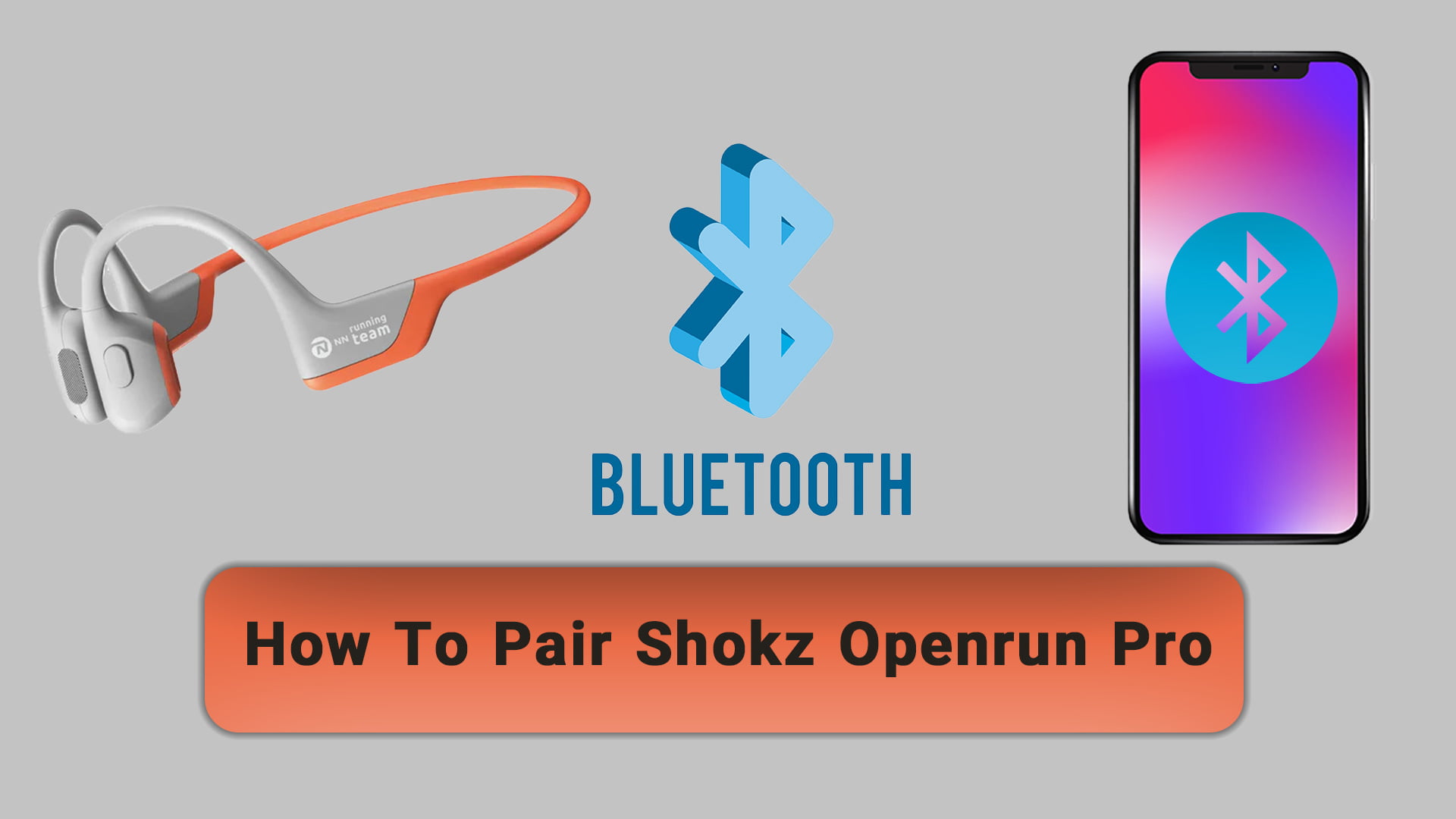Introduction
Pairing your Shokz OpenRun Pro headphones with your device is a straightforward process. Whether you are using an iPhone, Android phone, or another Bluetooth-enabled device, the steps are similar. Follow this comprehensive guide to ensure a seamless connection.
Step 1: Turn Off the Headphones
Before entering pairing mode, ensure your Shokz OpenRun Pro headphones are turned off. This is crucial for initiating the pairing process correctly.
Step 2: Enter Pairing Mode
- Locate the Volume+ Button: Find the volume+ button on your headphones.
- Press and Hold: Press and hold the volume+ button for 5-7 seconds. You will see the LED light flash red and blue, indicating that the headphones are in pairing mode. You may also hear a voice prompt saying “pairing”.
Step 3: Enable Bluetooth on Your Device
- Open Settings: Go to the settings menu on your device.
- Select Bluetooth: Navigate to the Bluetooth settings and ensure Bluetooth is turned on.
Step 4: Pair the Headphones with Your Device
- Select Your Headphones: In the Bluetooth menu, look for “OpenRun Pro by Shokz” in the list of available devices.
- Connect: Tap on “OpenRun Pro by Shokz” to connect. You may hear a voice prompt saying “connected” and the LED light will flash blue once, indicating a successful connection.
Also Read: SHOKZ Openrun Pro Review
Step 5: Using the Shokz App (Optional)
For an enhanced experience, you can use the Shokz app to manage your headphones.
- Download the App: Go to the App Store (iPhone) or Google Play Store (Android) and download the Shokz app.
- Open the App: Launch the app and follow the on-screen instructions to connect your headphones. The app may prompt you to grant certain permissions.
- Pair Through the App: The app will search for your headphones and prompt you to confirm the pairing request.
Step 6: Multipoint Pairing (Optional)
If you want to pair your Shokz OpenRun Pro with multiple devices, follow these additional steps:
- First Device:
- Start with the headphones turned off.
- Enter pairing mode by pressing and holding the volume+ button for 5-7 seconds.
- Press and hold both the multifunction button and the volume+ button for 2-3 seconds until you hear “Multipoint Enabled.”
- Pair with the first device as described above.
- Turn off the headphones.
- Second Device:
- Re-enter pairing mode by pressing and holding the volume+ button for 5-7 seconds.
- Pair with the second device as described above.
- Turn off the headphones.
Your headphones should now be paired with both devices, allowing you to switch between them seamlessly.
Troubleshooting Tips
- Ensure Bluetooth is Enabled: Make sure Bluetooth is turned on for both the headphones and the device you are pairing with.
- Check Battery Levels: Low battery can affect connectivity. Ensure your headphones are charged.
- Reset the Headphones: If you encounter issues, try resetting your headphones and repeating the pairing process.
By following these steps, you should be able to pair your Shokz OpenRun Pro headphones with any Bluetooth-enabled device easily. Enjoy your enhanced audio experience!